If you are having trouble installing apps on your dated iDevice because the new version of the app is no longer compatible, this is the guide for you. To put it in a nutshell we are installing an older version of app that still works. Apps like Netflix will not install on an older (ios 9.3.5 or older) device anymore.
We’ve all come across incompatible apps. This normally happens when your iPhone, iPad, or iPod touch isn’t running the latest operating software, so apps aren’t designed for it anymore. Without updating your device — which isn’t always an option — it looks as though you can’t download any new apps.
Although not common, this error can be very annoying on the iPad when it occurs. You try to download an app from the app store, but instead of downloading and installing the app, your iPad shows you the error messages cannot download the app or unable to install an app. Try again later.
Sometimes, it seems as though you can’t even re-download the apps you used to have on your device! But that isn’t actually the case.
Whether you inherited a hand-me-down device or if you’ve owned your vintage iPad since it first came out, we’ve got you sorted. Follow the steps in this article to find compatible versions of apps on your iPhone, iPad, or iPod touch. No matter how old it is.
SOME DISCLAIMERS
Before we start:
- This does NOT require a jailbreak of your device and if you follow my instructions anyone can do this! Do not Apple intimidate you into buying a new device or just giving up.
- This will not work for all apps. Some apps really aren’t compatible with your device anymore. Basically we are installing older versions of apps which still work. The hardware sometimes really can’t keep up anymore or the older version may not be available anymore.
- Your device is possibly too old to smoothly run some apps and you may have to accept that.
- I am in no way responsible for broken devices, broken itunes installations or lost data. This is all at your own risk, but honestly guys… it’s pretty hard to mess this up or break anything since we are not jailbreaking.
Re-Download Compatible Apps from the Purchased Page
You might be able to download an older version of the app you want if you had it on your device once before. In fact, it doesn’t even matter if you had it on a different device, as long as you used the same Apple ID account to download it.
The way to do this is by finding the app in the Purchased page on your App Store account. When you re-download an app from here, developers often give you the option to download an older, compatible version of it.
Open the App Store app and tap on the Account icon to view your Account. Tap the Purchased button and use the search bar to find the app you want. Then tap the cloud icon to re-download it.
- Try downloading the incompatible app from a newer device first
If you can’t find the app you want to download in your Purchased page, it’s possible you never downloaded it from this Apple ID account before. Since the app is too new to work on your current device, try downloading it from a newer device instead.
If you have a different iPhone, iPad, or iPod touch running newer software, use that to download the app you want. If you do so using the same Apple ID account, it should appear in the purchased page on your older device as well.
- Sign into a friend or family member’s account
If you don’t have access to a newer device, you can still get the app on your older one using someone else’s Apple ID account. To do this, find someone you know who has the app, and have them sign in on your device to re-download it from their Purchased page.
If they sign into the App Store on your device you can see all the apps they ever downloaded in the Purchased page. You should be able to download an older, compatible version of the app from there.
To change App Store accounts, go to Settings > iTunes & App Store. Tap your Apple ID and select Sign Out. Now your friend or family member can sign in to the App Store. Make sure you repeat this to sign back into your own account after you download the app.
When your friend or family member signs out of the App Store, you can keep the app on your device. The only downside is you can’t re-download it if it ever gets deleted without having them sign in again.
Use an Older Version of iTunes to Download the Apps
This step is essentially the same as what we already suggested, except you use iTunes to download the app and get it into your purchase history that way instead. This is only possible with older versions of iTunes, which had a built-in App Store.
To download apps using a computer, you need to be running iTunes 12.6.3 and Apple removed the App Store from later versions. You can download older versions of iTunes from this page below.
- How do I download incompatible apps using iTunes 12.6.3?
With iTunes 12.6.3 installed on your computer, you can search for apps from the built-in App Store. When you download them, they appear in the App Store Purchased page on your older device as well.
In installation, uncheck the auto-updates like the Screenshot below
Log into your new itunes and Use the same Apple ID account on your old device.
After that you need to make the “apps” option visible. In itunes press on the “Music” tab on the top left to show other types of media.
In the App Tab, click on “App Store” on top center.
Once the app downloads to iTunes, find it in the Purchased page on your older device. If you can’t find it, make sure you’re using the same Apple ID account on your device and on your computer. You should be able to download a compatible version of the app for your iPhone or iPad afterward.
I sincerely hope this works for you random stranger! You may have to turn on sync apps with your Device on itunes if it doesn’t work.
If you have any questions, let me comment below, Also feel free to tell me if it worked for you or if you have ideas of improvement.
Download Files
Download the package from the below download links.
Searches related to Unable to Purchase “YouTube” is not Compatible with the iPad - Fix without Jailbreak
- unable to purchase not compatible with this ipad
- google meet is not compatible with this ipad
- google chrome is not compatible with this ipad
- how to fix app not compatible with this device ios
- youtube not compatible with ipad 2020
- what do i do if an app is not compatible with my ipad?
- netflix is not compatible with this ipad
- youtube app not compatible with ipad mini



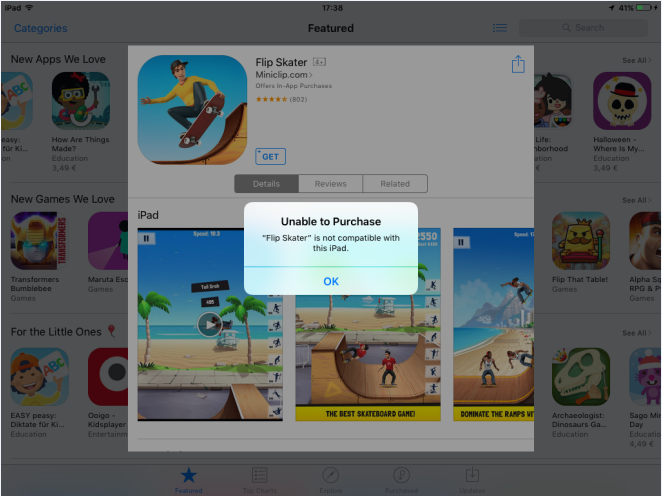





















Post a Comment