Frp Bypass Samsung A8 2018 SM-A530F - Remove Google Lock Binary S21 Android 9
Once you set up a Google Account in your Samsung A8 2018, the FRP is active, so after performing a Factory Data Reset, you’ll be required to log in to the GMAIL username and password that you set up on the device, so if your Samsung A8 2018 is stolen or lost, the device can’t be used. In that case, we will give an amazing way to FRP unlocking process for your Samsung A8 2018 SM-A530F mobile, you can get a safe FRP unlocking experience to your Samsung A8 2018 device easily and smoothly.
Google provides the new FRP feature on Android Lollipop, Marshmallow, Nougat, Pie, Oreo, and 10 Q versions. The summarization of factory reset protection is FRP and it basically protects Android users’ personal data and Privacy during thefts. The process of unlocking FRP security has different with every new Android version and phone. So, always remember the Gmail account information to avoid FRP protection lock.
FRP is an inbuilt data protection feature for all present-day Android smartphones, It protects phones from unauthorized access. After performing a factory reset, If you forget the last active Gmail account which was used on your phone, then, you have to find a solution to unlock your phone. Here, more especially, I share a detailed process to Samsung A8 2018 SM-A530F FRP Bypass – Unlock Google Verification Android 9.0 (Latest Security Patch) successfully. So, follow the below process carefully.
Disable FRP Before Factory Reset
The FRP lock is usually activated when the mobile is the factory reset. If you want, you can disable this lock before resetting your mobile. To apply these methods, you must know the password of the desired mobile. Otherwise, it is not possible. So I will tell you 2 ways to easily disable Google FRP lock before reset your android Smartphone.
Using the Developer Option:
Go to the Settings Menu > About Device then tap on the Build Number 5 times or more.
Go back to Settings Menu > Developer options Enable OEM Unlocking.
Done! Now you can reset your phone without facing the FRP lock.
What is FRP/Factory Reset Protection
Factory Reset Protection (FRP), is a security feature on Android devices with Lollipop 5.1 and higher. FRP is automatically activated when you set up a Google™ Account on Your device. Once FRP is activated, it prevents use of a device after a factory data reset, until you log in using a Google username.
This feature allows you to set up your device to prevent other people from using it if it's been reset to factory settings without your permission. For example, if your device is lost, stolen, flashed, or wiped, only someone with your Google account or screen lock information can perform a factory data reset and use the device.
Why Come Frp Locks ?
After Setup Google Account in your device if your Samsung Galaxy A8 2018 SM-A530F doing format or factory reset then it will be shown first start up link (This device was reset, to continue to sign in with a google account that was previously synced on this device) that mean’s your device is locked by frp. and it will be unlock only using previous google account.
Samsung Galaxy A8 2018 SM-A530F Specifications
Samsung Galaxy A8 (2018) mobile was launched in December 2017. The phone comes with a 5.60-inch touchscreen display with a resolution of 1080x2220 pixels. Samsung Galaxy A8 (2018) is powered by a 1.6GHz octa-core processor. It comes with 4GB of RAM. The Samsung Galaxy A8 (2018) runs Android 7.1.1 and is powered by a 3000mAh battery.
the Samsung Galaxy A8 (2018) comes with the infinity display treatment, which means no physical hardware buttons up front and rear-positioned fingerprint scanner. So the new Galaxy A8 features Full HD+ displays with a resolution of 1080 by 2220 pixels weighing at 5.6-inches. The hardware inside is an Exynos SOC joined by 4GB of RAM.
Samsung Galaxy A8 (2018) is based on Android 7.1.1 and packs 32GB of inbuilt storage that can be expanded via microSD card (up to 256GB). The Samsung Galaxy A8 (2018) measures 149.20 x 70.60 x 8.40mm (height x width x thickness) and weighs 172.00 grams. It was launched in Black, Orchid Grey, Gold, and Blue colours.
Connectivity options on the Samsung Galaxy A8 (2018) include Wi-Fi 802.11 a/b/g/n/ac, GPS, Bluetooth v5.00, and NFC. Sensors on the phone include accelerometer, barometer, gyroscope, proximity sensor, and compass/ magnetometer.
How to Protect Your Device ?
Next go back to first phone and go to Settings > Backup and restore > Restore Data and in Apps restore Alliance Shield X app.
Now you should sign in with Alliance Shield Acccount, if you don't have you can register new Account Here.
Next search for service mode
In the bar above select Activities then choose Service mode (com.sec.android.app.modemui.activities.USBSettings) and click Open.
After that restart your phone and go to Settings > About Device then tap on the Build Number 5 times or more.
Go back to Settings > Developer options and Enable OEM Unlocking.
Once you set up a Google Account in your Samsung A8 2018, the FRP is active, so after performing a Factory Data Reset, you’ll be required to log in to the GMAIL username and password that you set up on the device, so if your Samsung A8 2018 is stolen or lost, the device can’t be used. In that case, we will give an amazing way to FRP unlocking process for your Samsung A8 2018 SM-A530F mobile, you can get a safe FRP unlocking experience to your Samsung A8 2018 device easily and smoothly.
Google provides the new FRP feature on Android Lollipop, Marshmallow, Nougat, Pie, Oreo, and 10 Q versions. The summarization of factory reset protection is FRP and it basically protects Android users’ personal data and Privacy during thefts. The process of unlocking FRP security has different with every new Android version and phone. So, always remember the Gmail account information to avoid FRP protection lock.
FRP is an inbuilt data protection feature for all present-day Android smartphones, It protects phones from unauthorized access. After performing a factory reset, If you forget the last active Gmail account which was used on your phone, then, you have to find a solution to unlock your phone. Here, more especially, I share a detailed process to Samsung A8 2018 SM-A530F FRP Bypass – Unlock Google Verification Android 9.0 (Latest Security Patch) successfully. So, follow the below process carefully.
Disable FRP Before Factory Reset
The FRP lock is usually activated when the mobile is the factory reset. If you want, you can disable this lock before resetting your mobile. To apply these methods, you must know the password of the desired mobile. Otherwise, it is not possible. So I will tell you 2 ways to easily disable Google FRP lock before reset your android Smartphone.
Using the Account Option:
Unlock your phone and go to the Settings Menu > Accounts Option then Remove your Google Account.
Done! Now you can reset your phone without facing the FRP lock.
Unlock your phone and go to the Settings Menu > Accounts Option then Remove your Google Account.
Done! Now you can reset your phone without facing the FRP lock.
Using the Developer Option:
Go to the Settings Menu > About Device then tap on the Build Number 5 times or more.
Go back to Settings Menu > Developer options Enable OEM Unlocking.
Done! Now you can reset your phone without facing the FRP lock.
What is FRP/Factory Reset Protection
Factory Reset Protection (FRP), is a security feature on Android devices with Lollipop 5.1 and higher. FRP is automatically activated when you set up a Google™ Account on Your device. Once FRP is activated, it prevents use of a device after a factory data reset, until you log in using a Google username.
This feature allows you to set up your device to prevent other people from using it if it's been reset to factory settings without your permission. For example, if your device is lost, stolen, flashed, or wiped, only someone with your Google account or screen lock information can perform a factory data reset and use the device.
Why Come Frp Locks ?
After Setup Google Account in your device if your Samsung Galaxy A8 2018 SM-A530F doing format or factory reset then it will be shown first start up link (This device was reset, to continue to sign in with a google account that was previously synced on this device) that mean’s your device is locked by frp. and it will be unlock only using previous google account.
Samsung Galaxy A8 2018 SM-A530F Specifications
Samsung Galaxy A8 (2018) mobile was launched in December 2017. The phone comes with a 5.60-inch touchscreen display with a resolution of 1080x2220 pixels. Samsung Galaxy A8 (2018) is powered by a 1.6GHz octa-core processor. It comes with 4GB of RAM. The Samsung Galaxy A8 (2018) runs Android 7.1.1 and is powered by a 3000mAh battery.
the Samsung Galaxy A8 (2018) comes with the infinity display treatment, which means no physical hardware buttons up front and rear-positioned fingerprint scanner. So the new Galaxy A8 features Full HD+ displays with a resolution of 1080 by 2220 pixels weighing at 5.6-inches. The hardware inside is an Exynos SOC joined by 4GB of RAM.
Samsung Galaxy A8 (2018) is based on Android 7.1.1 and packs 32GB of inbuilt storage that can be expanded via microSD card (up to 256GB). The Samsung Galaxy A8 (2018) measures 149.20 x 70.60 x 8.40mm (height x width x thickness) and weighs 172.00 grams. It was launched in Black, Orchid Grey, Gold, and Blue colours.
Connectivity options on the Samsung Galaxy A8 (2018) include Wi-Fi 802.11 a/b/g/n/ac, GPS, Bluetooth v5.00, and NFC. Sensors on the phone include accelerometer, barometer, gyroscope, proximity sensor, and compass/ magnetometer.
How to Protect Your Device ?
If you reset your device to factory settings with the Factory Reset Protection (FRP) feature turned on, you must enter the user name and password for the last registered Google Account to regain access to the device. You will not be able to access the device without the correct credentials. This Google account verification prevents unauthorized users from accessing or using your device if it has been reset to factory settings without your permission (for example, if your device is lost or stolen). You should remove your Google account before shipping your device to any service provider for service and before resetting the device to factory settings.
How to Remove FRP Samsung Galaxy A8 2018 SM-A530F Binary S21
Connect your mobile to your Wi-Fi.
How to Remove FRP Samsung Galaxy A8 2018 SM-A530F Binary S21
Connect your mobile to your Wi-Fi.
Then choose just Apps to backup and click BACK UP NOW.
Next go back to first phone and go to Settings > Backup and restore > Restore Data and in Apps restore Alliance Shield X app.
Now you should sign in with Alliance Shield Acccount, if you don't have you can register new Account Here.
You can name your device or let it blank and Click Next.
In device setup screen Enable Device Admin and click Next.
In Samsung Knox screen Enable Knox and click Next.
Click Finish.
Select App Manager.
After that restart your phone and go to Settings > About Device then tap on the Build Number 5 times or more.
Now After Factory Reset just activate your phone normally.
That’s it! you have successfully Bypass FRP Samsung Galaxy A8 2018 SM-A530F Security S21 || Frp Unlock With Pc.
Download Files For Samsung Galaxy A8 2018 SM-A530F Binary S21
Download the Samsung Galaxy A8 2018 Binary S21 package from the below download links.
Download Files For Samsung Galaxy A8 2018 SM-A530F Binary S21
Download the Samsung Galaxy A8 2018 Binary S21 package from the below download links.
Muslim Odin v2.0 By Ali Hassani +212676866794_M
================DISCLAIMER====================
All videos on my YouTube channel are for Educational purpose only and/or to help people unlock their phones who forget their Password or Google Lock. I do not endorse or encourage unlocking of stolen/barred mobile phones. Anyone using these videos for any illegal or unlawful purpose will be solely responsible for his/her activity.






















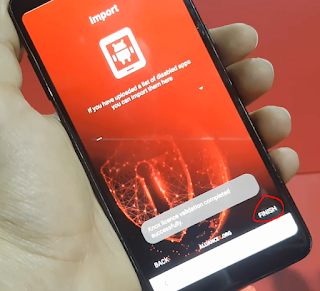






















Post a Comment