This is because after doing a factory reset to delete all data. Usually this is done because the cellphone forgets the pattern, the logo hangs and so on. Instead of returning to normal, the Samsung is even locked by frp.
So, for the Samsung A7 (2017) SM-A720F, which is already locked and doesn't remember your Google account, you can follow this tutorial. Maybe it will be very long because the process is also quite long and rather complicated and you will also need computer. I have tried this method on the Samsung A7 (2017) SM-A720F Android 8.
Disable FRP Before Factory Reset
The FRP lock is usually activated when the mobile is the factory reset. If you want, you can disable this lock before resetting your mobile. To apply these methods, you must know the password of the desired mobile. Otherwise, it is not possible. So I will tell you 2 ways to easily disable Google FRP lock before reset your android Smartphone.
Using the Account Option
Unlock your phone and go to the Settings > Accounts Option then Remove your Google Account.
Done! Now you can reset your phone without facing the FRP lock.
Using the Developer Option
Go to the Settings > About Device then tap on the Build Number 5 times or more.
Go back to Settings > Developer options and Enable OEM Unlocking.
Done! Now you can reset your phone without facing the FRP lock.
What is FRP/Factory Reset Protection
Factory Reset Protection (FRP), is a security feature on Android devices with Lollipop 5.1 and higher. FRP is automatically activated when you set up a Google™ Account on Your device. Once FRP is activated, it prevents use of a device after a factory data reset, until you log in using a Google username.
This feature allows you to set up your device to prevent other people from using it if it's been reset to factory settings without your permission. For example, if your device is lost, stolen, flashed, or wiped, only someone with your Google account or screen lock information can perform a factory data reset and use the device.
Why Come Frp Locks ?
If you reset your device to factory settings with the Factory Reset Protection (FRP) feature turned on, you must enter the user name and password for the last registered Google Account to regain access to the device. You will not be able to access the device without the correct credentials. This Google account verification prevents unauthorized users from accessing or using your device if it has been reset to factory settings without your permission (for example, if your device is lost or stolen). You should remove your Google account before shipping your device to any service provider for service and before resetting the device to factory settings.
How to Remove FRP Samsung Samsung A7 2017 Binary U9
Step 3: Download File Muslim Odin and Extract File Zip.










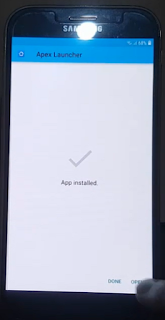


















Post a Comment